Notice 03/06/2021:
Recently, the Shutterfly Upload plug-in has been unable to successfully communicate with Shutterfly. This morning, Shutterfly support confirmed that the developer API used by the plug-in has been “discontinued,” rendering the plug-in non-functional.
It’s been a good run, but after a couple of months short of 12 years, it looks like the era of the Shutterfly Upload plug-in for Lightroom has come to an end. I hope that over the years the plug-in helped a lot of you with your image processing work-flow. 🙂👍
Take care, and stay safe!
-Don
An export plug-in for Adobe Photoshop Lightroom

This plug-in allows you to export images from Photoshop Lightroom directly into your Shutterfly account. It was developed using Shutterfly’s Open API, but is in no other way affiliated with Shutterfly. Please don’t ask Shutterfly if you have questions about, or problems with, this plug-in — they won’t have a clue what you’re talking about.
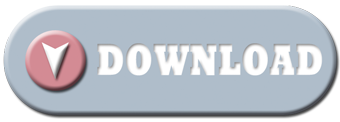
Version 1.4
Compatibility
This plug-in was developed and tested on Windows, but should work fine on a Mac (please let me know if that’s not the case!). It has been tested against Photoshop Lightroom versions 2, 3, 4, and 5. While I haven’t tried it personally, there are also reports that the plug-in is working in Lightroom version 6, too.
In addition to operating as a traditional export plug-in, Shutterfly Upload now includes support for Lightroom’s Publish Service paradigm when running on Lightroom version 3 or greater. Publish Service capabilities are limited to image uploads due to constraints imposed by the Shutterfly Open API.
Installation
- Download version 1.4 of the plug-in as a zip file.
- Unzip the contents of the zip file to a location of your choice. Be sure that the internal folder structure is preserved (the plug-in contents should all be inside of a folder that ends with “.lrplugin” or “.lrdevplugin”). Check your zip tool documentation to see what you need to do.
- Start Lightroom, and launch the Plug-in Manager either from the File menu, or from the “Plug-in Manager…” button on the Export Dialog.
- Click the “Add” button, then locate the directory that you unzipped, above (it will end with “.lrplugin” or “.lrdevplugin”).
- If you receive a “Confirm” dialog telling you that
The plug-in “Shutterfly Upload” needs to update the catalog to support its plug-in properties.
press “Update“.
- Press “OK“, and you’ll be good to go!
Updates
The installation zip file is designed to be unzipped directly over the top of an existing installation of the plug-in. The easiest way to update is to unzip the contents to the same place you did initially, then restart Lightroom or reload the plug-in from the Plug-in Manager.
When you install an update, a “Confirm” dialog may pop up to let you know that the Shutterfly Upload plug-in “… needs to update the catalog ….” The plug-in uses your catalog you keep information about your uploads so you can find it later if you need to. Press “Update” to dismiss the dialog.
You may also install an update along side of an existing installation, making it easy to return to the original version if you want to. If you want to go this route, follow the “Installation” instructions, above, but be sure to unzip the file to a new location.
Lightroom will detect that you’re installing a newer version and disable the older copy. If you want to switch back, use the Plug-in Manager to Disable the more recent version, then Enable the older one.
When you decide which version you want to keep, you can use the Plug-in Manager to Remove the other from Lightroom, but the plug-in files will remain in your file system. You’ll need to delete them manually if you want to remove them from your machine.
Configuration and Use
Please refer to the “Help” included with the plug-in for configuration and usage information.
After the plug-in has been installed, the help can be accessed in Lightroom by selecting “Help > Plug-in Extras > Shutterfly Upload Help…”.
As a convenience, the help documentation for the current release may also be viewed Here.
Terms
This plug-in is provided for your use, free of charge. However, if you find it useful, feel free to Buy Me A Beer to encourage maintenance and future development!
Contact
If you have questions, comments, or problems, post a comment on the Feedback page and I’ll do what I can to help. Be sure to include the version and build stamp (found in the plug-in’s “Status” section of the Plug-in Manager) and any error messages you received.
Happy Uploading!
-Don

[…] McKee has an excellent and free Lightroom export plugin for Lightroom available here – I have tested it with the current LR v. 3.4.1 with Mac OS 10.6.8 and can confirm it works […]
[…] Look through the available services, and click on the Download button for the one you want. Clicking on the Download button for Shutterfly takes me to Don McKee’s website. […]