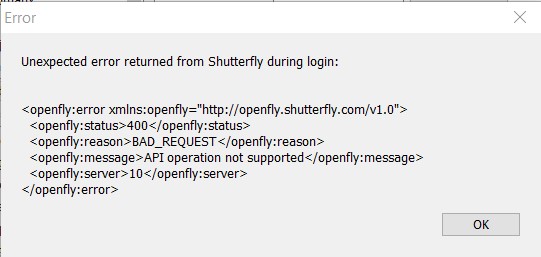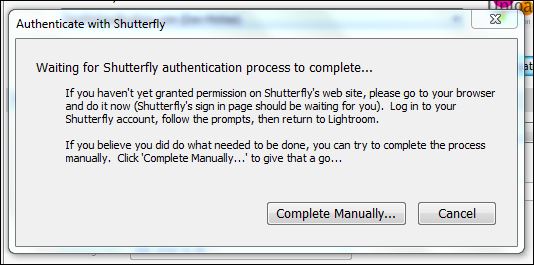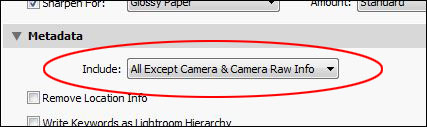A user of the Shutterfly Upload plug-in recently notified me of a problem occurring during “seamless sign-in” account authentication (thanks, Taci!). It seems that Shutterfly has implemented a change on their side that now requires user intervention to complete the process.
First, a bit of background. When you press the “Authenticate...” button in the “Export” dialog, the plug-in opens a browser page to Shutterfly’s site that allows you to give permission to the plug-in to access your account. When you grant authorization, Shutterfly sends an acknowledgement back to the plug-in via a page on my web site (don-mckee.com).
The acknowledgement is supposed to be sent to an “http://www.don-mckee.com/” address, but it is being routed to an “https://www.don-mckee.com/” address, instead. My web site does not have “https” support, so the request is not working as intended.
Most likely, you’ll see some kind of a “warning” page indicating that the site may not be what it says it is. If you ignore the warning, and continue to the site, you’ll see a page of HTML code rather than the page I originally intended for you to see.
One work-around is to look at the address in your browser’s address bar, and change the
https://www.don-mckee.com/lightroom/...
address to
http://www.don-mckee.com/lightroom/...
press “enter”, and carry on.
The other work-around is to complete the authentication process manually. After pressing the “Authenticate...” button, in addition to opening the browser page to Shutterfly, the plug-in also opens a dialog that looks like this:
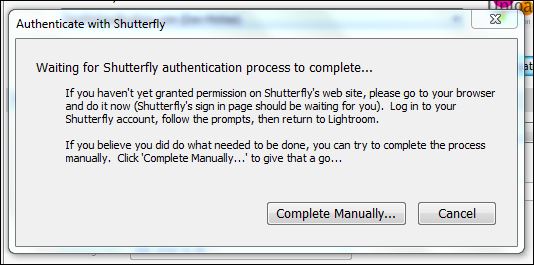
It may be hidden under your browser, so you may need to look for it. Anyway, after authorizing the plug-in on the Shutterfly site, you can press the “Complete Manually...” button in the dialog and ignore what’s happening in your browser. The plug-in will connect to your Shutterfly account using the credentials you provide and verify that it has permission to access your account in the future.
Sorry for the inconvenience that this causes. Unfortunately, Shutterfly has not responded to my call for help, and I’ve been unable to work-around the issue on my web server’s side. For now, you’ll need to pick one of the work-arounds listed above, and go with that. If you need any help, send a note to
don -at- don-mckee -dot- com
(replace “-at-” and “-dot-” with “@” and “.”, respectively) and I’ll see what I can do.